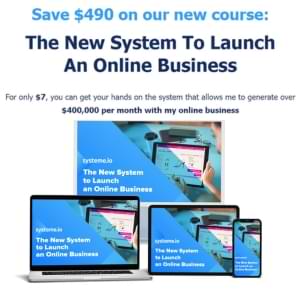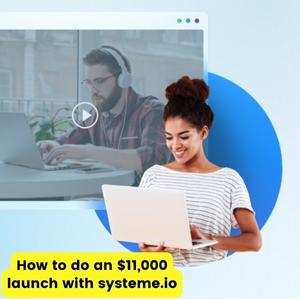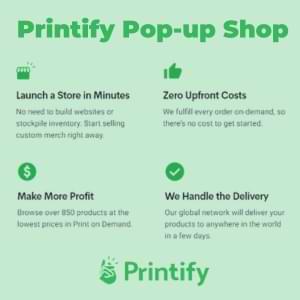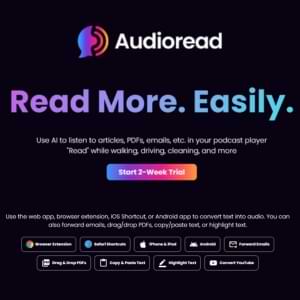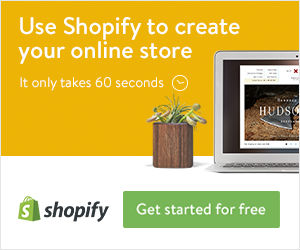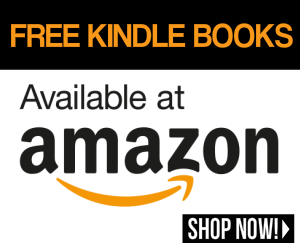10 Essential Tips for Presenting PowerPoint Slides That Actually Work
Ever sat through a presentation where the speaker seemed to be held hostage by their own slides? We’ve all been there. PowerPoint should be your sidekick, not your script. Follow these tips for presenting PowerPoint to make your next presentation shine.
1. Start with structure, not slides
Before opening PowerPoint, grab a piece of paper and outline your core message. What three key points must your audience remember? Build your presentation around these pillars.
“I spend twice as much time planning my presentation as I do building slides,” says presentation coach Nancy Duarte. “The slides should support your talk, not be your talk.”
2. Follow the 6×6 rule
Keep text to a minimum – no more than six words per line and six lines per slide. Your audience can’t read paragraphs and listen to you at the same time.
When you reduce text, you force yourself to use the slides as visual aids rather than teleprompters. Your audience will thank you for not making them read an essay on screen.
3. Use high-quality, relevant images
Our brains process images 60,000 times faster than text. Replace bullet points with powerful images that reinforce your message. A single relevant photo can say more than dozens of words.
Make sure images are high-resolution and properly sized. Blurry or stretched images make your presentation look unprofessional and distract from your message.
4. Master presenter view
PowerPoint’s presenter view shows your notes and upcoming slides on your screen while the audience sees only the current slide. This feature eliminates the need to memorize your entire talk or turn your back to read from the screen.
To activate it, connect your computer to the projector, then press Alt+F5 (Windows) or Option+Command+P (Mac) during your slideshow.
5. Embrace the B key
When you want all eyes on you, press the B key to make your screen go black (or W for white). This simple trick helps redirect attention during important points or Q&A sessions.
“The most powerful visual aid is sometimes no visual at all,” explains presentation expert Garr Reynolds, creator of Presentation Zen, a popular website and blog dedicated to presentation design and related topics. “Give your audience a visual break to focus entirely on what you’re saying.”
6. Control animations and transitions
Fancy transitions are the sprinkles of PowerPoint – a little goes a long way. Use simple animations only when they serve a purpose, like revealing points in a logical sequence or highlighting key data.
Limit yourself to one or two animation styles throughout your presentation. Consistency looks professional; a circus of effects looks amateur.
7. Create a consistent color scheme
Pick 2-3 complementary colors and stick with them throughout your deck. Inconsistent colors create visual chaos and look unprofessional.
If presenting for your company, use their brand colors. If creating your own scheme, use PowerPoint’s built-in themes as a starting point, then customize as needed.
8. Make data meaningful with simple charts
When presenting data, simplify. Each chart should illustrate exactly one point. Remove gridlines, unnecessary labels, and 3D effects that distort perception.
Highlight the specific data points you want your audience to notice by using a contrasting color. Don’t make them hunt for what matters.
9. Practice with the actual technology
Always rehearse using the exact setup you’ll use during your presentation. Different projectors display colors differently. Room lighting affects visibility. Clickers have different buttons.
Arrive early to test everything. Have backup plans for technical difficulties – like a PDF version of your presentation or printouts of key slides.
10. End with a clear call to action
What do you want your audience to do after your presentation? Make this crystal clear on your final slide and in your closing remarks.
Whether it’s implementing a new process, changing their thinking, or simply contacting you for more information, don’t leave them wondering, “so what?”
The Bottom Line
PowerPoint doesn’t make great presentations – presenters do. These tools are simply amplifiers for your message. Master these tips for presenting PowerPoint, and you’ll stand out in a world of boring slideshows.
What PowerPoint presentation technique has worked best for you?
Learn 10 practical tips for presenting PowerPoint slides that engage your audience and deliver your message with impact. From preparation to delivery, these proven techniques will transform your next presentation. Share on XThis Blog Post is Brought to You by the Get Upside App
The Get Upside App is your way to get cash back on your gas purchases. GetUpside lets you search your area for savings on gas, claim your discount, fill up your tank, then just take a picture of the receipt with your phone. And that’s it… you’ve just earned cash back! Ge the app right now at jimperson.com/saveongas. Get the app and start saving money on gas — and help support The Knife Junkie podcast! Again, that’s jimperson.com/saveongas.